Random Selection Completed (Consortium) and Options for Reporting and Documentation.
When the random selection for a consortium is completed, a summary page is displayed with the results of the selection, options to print administrative hard-copy reports for documentation, a link to the distribution module you you can send the selection reports to all the member company contacts who are responsible for notifying the participants of their required testing.
The page is divided into multiple sections:
- Random Selection Summary: No. of Participants Selected.
- Distribution / Notification Options
- Administrative Documentation: Print for hard-copy & Export to CSV
- Summary of Participants Selected for each consortium member
Consortium Random Selection Completed: Summary and Options:
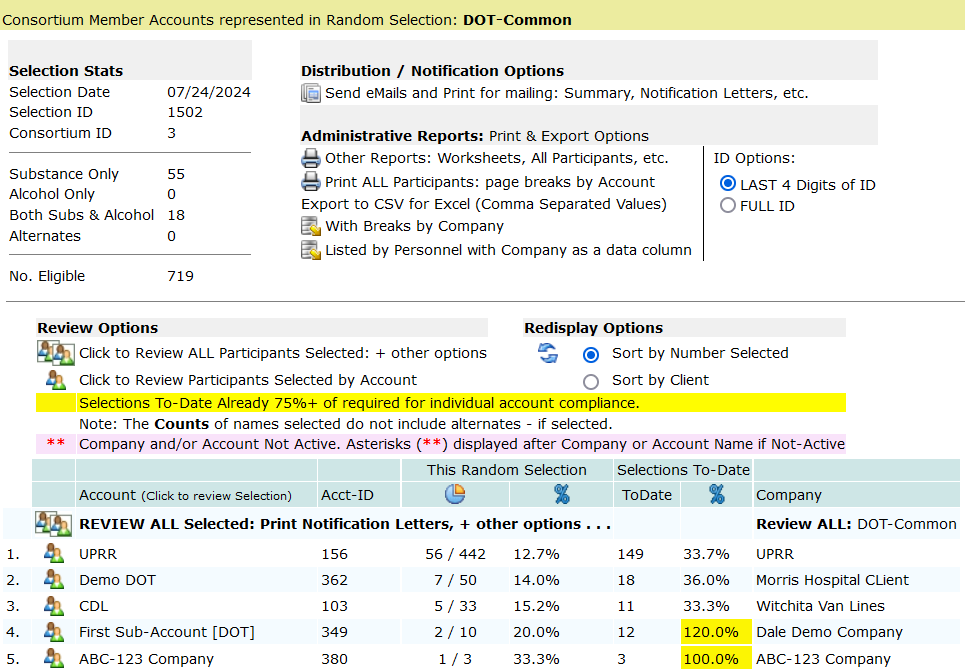
Random Selection Summary
This section shows the number of Participants selected for substance and alcohol testing, the date the random was generated, the random selection event ID (Selection ID), and the Consortium ID. The random selection creates an empty drug/alcohol record for every participant selected. The event ID is a data component included in the drug/alcohol result record and ties the data record to its random selection event. When you’re provided the results from the MRO, Clinic, or Lab, and you’re ready to enter results for a random drug/alcohol test, the first step is to find the record for the participant for the specific random event. The drug/alcohol record has a date component named Origination Date, the date the record was created, which is the date the random selection was generated.
Distribution / Notification Options
Click the link to open the Distribution module. For all the accounts in the consortium the Distribution/Notification module will show all the company contacts, their status (Primary, Alternate, Random Coordinator), email address and preferences for notification. You’ll be able to show all member accounts, only accounts with participants selected, or only accounts with no selections, and send emails appropriately. For each contact, check their notification box, and click the button to email or print the selection summary for mailing.
Administrative Documentation
You may want to print the random selection to have a hard-copy to file. If you’re the collector, you will want to print a Worksheet to take with your for the collections. You can export the random summary to a CSV (comma separated values) file which will open in Excel.
For security purposes, the participant ID can be limited to the last four digits when printing or sending emails with the participant information. You can choose to print the list in alphabetical order or the order the participants were selected. You can include the alternates picked or exclude them from the printed material.
