DrugTestNetwork provides three data entry editors for drug & alcohol testing results and reporting:
- Full Editor
- Quick Editor
- Collection Editor
Use the Full Editor to create new test result records for existing and new participants so every detail of the report record can be managed, including features for reporting by the Medical Review Officer (MRO).
The Quick Editor is designed for TPAs and Employers to quickly enter a new test result so the entry is efficient with the fewest clicks and data entry fields and allows the user to leverage as much existing data as possible.
The Collection Editor provides data entry for users that operate a clinic with features to create invoices for self-pay customers or services that are automatically added to the customer’s invoice that will be generated later.
Reason for Testing
One consideration for the choice of editors is whether the test result is for random testing or another reason for testing: pre-employment, post-accident, follow-up, return to duty, reasonable cause, etc.
Random Selection
If the reason for testing is Random Selection, the test result record for the report already exists in the database. When the random selection is conducted, an empty drug/alcohol record is created for each participant selected in the random. These unresolved records are used to help notify clients that some random selection testing may not be complete. To find an existing test result, from the main page, at the top of the page, near the left, click the Edit Results symbol:
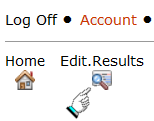
This option will open the Full Result Editor. Enter a portion of the person’s name and click the button Search by Name. When names are retrieved, click the edit symbol to open their record and complete the entry for the test.
Pre-Employment, Post Accident, Follow-Up Testing, …
From the Clients page, search for the company to which the report belongs.
![]()
On the line that represents the Client, click the symbol ![]() to open the module that will allow you to enter a new report record. This option is usually referred to as the Quick Result Editor. Using this resource you can find an existing personnel record for the person tested or enter a new personnel record if their name is not already in the database for the Client. If the report is for pre-employment testing, their name may have not been yet entered.
to open the module that will allow you to enter a new report record. This option is usually referred to as the Quick Result Editor. Using this resource you can find an existing personnel record for the person tested or enter a new personnel record if their name is not already in the database for the Client. If the report is for pre-employment testing, their name may have not been yet entered.
To find an existing personnel record, enter a portion of their name and click the search symbol or click the option to Show ALL names in the participant list.
If the participant’s name is found, click the select symbol to choose their name for the report. If the name is not found, enter their information in the area below.
Scroll down the screen to enter the rest of the information for the result and click Save when you’re done.
